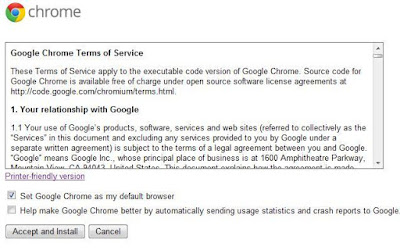Just follow the link below
http://www.google.com/chrome/eula.html?standalone=1&hl=en
This will take u to a page as shown below
Clicking on the Accept and Install button takes you to the next screen
Just save the file and then install it from the downloaded location
However, the Offline installer has a pitfall.Google installs a service called Google Updater Service if you install Chrome online. However, if you install it using the offline installer, the update service might not be installed. This means, your Google Chrome will not update automatically.You have to update it manually
http://www.google.com/chrome/eula.html?standalone=1&hl=en
This will take u to a page as shown below
However, the Offline installer has a pitfall.Google installs a service called Google Updater Service if you install Chrome online. However, if you install it using the offline installer, the update service might not be installed. This means, your Google Chrome will not update automatically.You have to update it manually